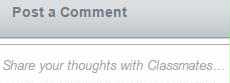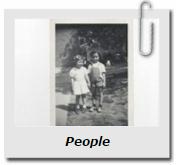Woodward High School - Cincinnati, OH
Class Of 1965
Uploading Photos - Videos
How do I post my photos? Great question! Our bad. We asked you to post your photos but didn't provide info on how to do that. So, below are the quick steps for posting photos to the web site.
There are 3 places where you can post photos & 2 places you can post links to videos*
| 1. | 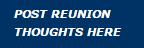 |
| 2. |  |
| 3. | Your own Classmate Profile via  |
Scroll down to continue or
Click on any of the blue boxes above to take you to the location on this page about uploading photos to that particular area.
*Videos are added by adding links to videos that exist on either Youtube or Vimeo. There is not sufficient storage on our web site to be able to directly upload videos to the web site. Sorry for the extra step.
DISCLAIMER: These instructions were created hastily so they are presented with an apology for any errors. Any complexity is a result of the web functionality we purchase to host the site. This information will be moved off the Home Page in a few days to a separate menu item with a link on the Home Page.
DISCLAIMER: These instructions were created hastily so they are presented with an apology for any errors. Any complexity is a result of the web functionality we purchase to host the site. This information will be moved off the Home Page in a few days to a separate menu item with a link on the Home Page.
To add photos, click 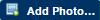
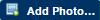
Select the photos/videos you want to add from your computer
Click 

Finally, click 

To add videos, click 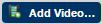
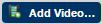
Paste the link to your Youtube or Vimeo video here...

Click on 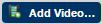 (yep, again)
(yep, again)
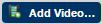 (yep, again)
(yep, again)Finally, click 

PRESTO! Your comments, photos, links to videos are shared with your classmates.
Select the files you want to add from your computer,
Click 

| 3. | Your own Classmate Profile via  |
| CLICK |  |
in the Left Menus |
To the RIGHT of where your yearbook picture goes
|
CLICK
Photos
to add pictures
|
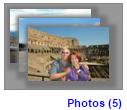 |
SELECT the files you want to add from your computer,
CLICK 

PRESTO! Your photos and links to videos are not available on your profile.
|
CLICK
Videos
to add links to Videos
|
 |
This takes you to the 
CLICK 

CLICK 

CLICK .jpg)
.jpg)
Finally ... BE SURE TO SCROLL TO THE BOTTOM OF YOUR PROFILE PAGE
AND CLICK 

Presto ... etc...
Enjoy...